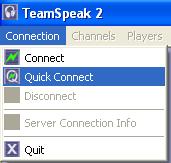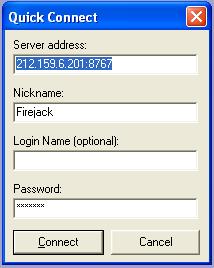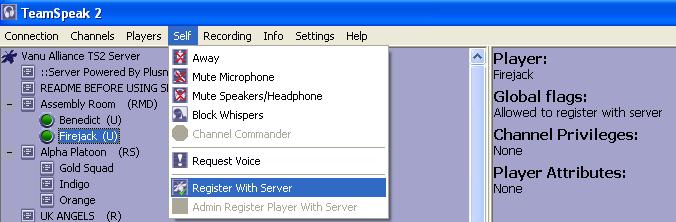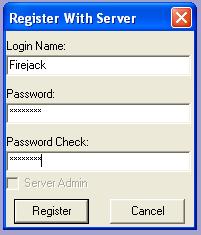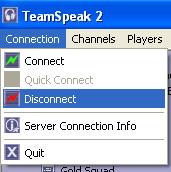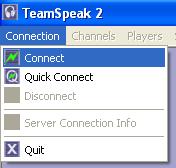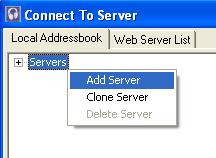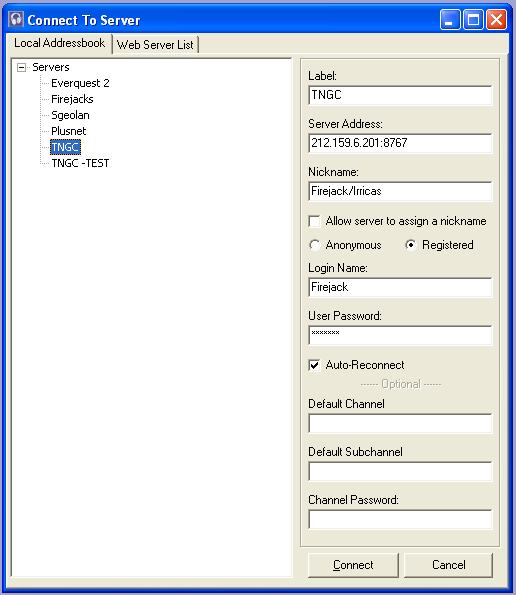Difference between revisions of "Teamspeak"
Alastriona (talk | contribs) (Links updated) |
|||
| (One intermediate revision by the same user not shown) | |||
| Line 6: | Line 6: | ||
='''Where do I get it?'''= | ='''Where do I get it?'''= | ||
| − | You can download the client from the [http://www. | + | You can download the client from the [http://www.teamspeak.com/index.php?page=downloads Teamspeak website] for free. Most people will only want to download the Windows Client. |
== '''Connecting for the first time''' == | == '''Connecting for the first time''' == | ||
| − | + | [[Image:Ts2-quickcon.jpg]] | |
Once you have downloaded and installed Teamspeak open it up. Then from the options menu click '''Connection''' >> '''Quick Connect''' and enter; | Once you have downloaded and installed Teamspeak open it up. Then from the options menu click '''Connection''' >> '''Quick Connect''' and enter; | ||
| Line 19: | Line 19: | ||
* Password: <ask a TNGC member for this> | * Password: <ask a TNGC member for this> | ||
| − | + | [[Image:Ts2-quickcon2.jpg]] | |
Press " '''Connect''' " | Press " '''Connect''' " | ||
| Line 30: | Line 30: | ||
Now select '''Self''' >> '''Register With Server''' Enter you details for; | Now select '''Self''' >> '''Register With Server''' Enter you details for; | ||
| − | + | [[Image:Ts2-reg.jpg]] | |
* Login Name: | * Login Name: | ||
| Line 36: | Line 36: | ||
* Password Check: <enter your password again> | * Password Check: <enter your password again> | ||
| − | + | [[Image:Ts2-reg2.jpg]] | |
And press " '''Register''' ". Your account will be created, logout ('''Connection''' >> '''Disconnect''') | And press " '''Register''' ". Your account will be created, logout ('''Connection''' >> '''Disconnect''') | ||
| − | + | [[Image:Ts2-discon.jpg]] | |
== '''Logging in the easy way''' == | == '''Logging in the easy way''' == | ||
| Line 46: | Line 46: | ||
This time press '''Connection''' >> '''Connect''' >> '''Local Addressbook'''. Right click on '''Servers''' and select '''Add Server'''. Enter; | This time press '''Connection''' >> '''Connect''' >> '''Local Addressbook'''. Right click on '''Servers''' and select '''Add Server'''. Enter; | ||
| − | + | [[Image:Ts2-connect.jpg]] | |
| − | + | [[Image:Ts2-add.jpg]] | |
* Label: <Whatever you like to identify this connection> E.g ''TNGC'' | * Label: <Whatever you like to identify this connection> E.g ''TNGC'' | ||
| Line 57: | Line 57: | ||
* Check the ''Auto-Reconnect'' box (saves you needing to leave a game to reconnect if you get disconnected.) | * Check the ''Auto-Reconnect'' box (saves you needing to leave a game to reconnect if you get disconnected.) | ||
| − | + | [[Image:Ts2-server.jpg]] | |
Press '''Connect''' | Press '''Connect''' | ||
| Line 81: | Line 81: | ||
You can check what TNGC servers are online by visiting the [http://terranovagaming.com/teamspeak/listing.php Teamspeak Status] page. By clicking Details next to the server you are interested in you can see who is on. Status refreshes every 5 minutes. | You can check what TNGC servers are online by visiting the [http://terranovagaming.com/teamspeak/listing.php Teamspeak Status] page. By clicking Details next to the server you are interested in you can see who is on. Status refreshes every 5 minutes. | ||
| + | == Tips == | ||
| + | # I highly recommend you disable Sound Notifications as they ''will'' drive you mad if you leave them on! Goto '''Settings''' >> '''Options''' >> ''Sound Notifications'' >> and check "Disable All Sounds" | ||
[[Category:Community]] | [[Category:Community]] | ||
Latest revision as of 22:25, 22 May 2008
Contents
What is Teamspeak?
Teamspeak is an in-game Voice Communication chat program that allows you to talk vocally instead of via text in games. Much more efficient then typing all the time. Especially important in any team-based game.
Where do I get it?
You can download the client from the Teamspeak website for free. Most people will only want to download the Windows Client.
Connecting for the first time
Once you have downloaded and installed Teamspeak open it up. Then from the options menu click Connection >> Quick Connect and enter;
* Server Address: 212.159.6.201:8767 * Nickname: <Your Name> E.g Firejack * Password: <ask a TNGC member for this>
Press " Connect "
To join a channel just double-click on it with your mouse.
Registration
Please make an effort to get registered. To register ask anyone with SA in their name. E.g Firejack (SA). "SA" means Server Admin and they will give you the ability to register. Now select Self >> Register With Server Enter you details for;
* Login Name: * Password: (your own password, not the servers!!) * Password Check: <enter your password again>
And press " Register ". Your account will be created, logout (Connection >> Disconnect)
Logging in the easy way
This time press Connection >> Connect >> Local Addressbook. Right click on Servers and select Add Server. Enter;
* Label: <Whatever you like to identify this connection> E.g TNGC * Server Address: 212.159.6.201:8767 * Nickname: <Whatever you wish> This is the name that will be displayed when you join. * Check the Registered Option * Login Name: <What you entered in the Register with Server box> * Password: <Your account password NOT the Server password> * Check the Auto-Reconnect box (saves you needing to leave a game to reconnect if you get disconnected.)
Press Connect
Now when you want to join the server just browse to your AddressBook and double-click the server you want to join.
Push-To-Talk
If there is one thing you must do when you are on Teamspeak its use Push-To-Talk. This saves people sanity from background noises and people breathing while they play. To enable PTT goto Settings >> Sound Input/Output Settings and select Push to talk and then Set to bind a key. Pick something close to hand that isn't used by another function in game. F12 or a side mouse button are typically the best to use. To help cut down background noise more, please be sure to get a microphone headset. They are the best thing to use Teamspeak.
Teamspeak Overlay
Very useful program this. Its shows you who is talking in a little display while in-game. Helpful for learning whose voice belongs to who. Download it from http://www.teamspeakoverlay.com/
Teamspeak Status
You can check what TNGC servers are online by visiting the Teamspeak Status page. By clicking Details next to the server you are interested in you can see who is on. Status refreshes every 5 minutes.
Tips
- I highly recommend you disable Sound Notifications as they will drive you mad if you leave them on! Goto Settings >> Options >> Sound Notifications >> and check "Disable All Sounds"