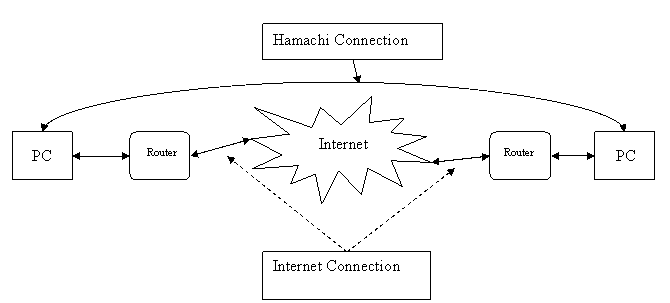Difference between revisions of "Hamachi"
| (One intermediate revision by the same user not shown) | |||
| Line 1: | Line 1: | ||
| − | Hamachi is an intelligent zero-configuration secure Virtual Private Network (VPN) and from a networking point of view, pretty dam cool :) | + | '''LogMeIn Hamachi''' is an intelligent zero-configuration secure Virtual Private Network (VPN) and from a networking point of view, pretty dam cool :) |
Oh and its even free! | Oh and its even free! | ||
| Line 8: | Line 8: | ||
== Setup == | == Setup == | ||
| − | # Download the [ | + | # Download the [https://secure.logmein.com/products/hamachi/vpn.asp latest version] of Hamachi. |
# Install like any other Windows Application and follow the Wizard. | # Install like any other Windows Application and follow the Wizard. | ||
# Now click the ''Create of Join Network'' icon at the bottom right and click ''Join existing Network''. | # Now click the ''Create of Join Network'' icon at the bottom right and click ''Join existing Network''. | ||
| Line 16: | Line 16: | ||
== Security Warning! == | == Security Warning! == | ||
| + | Note: In the following diagram each '''PC''' is a members computer. | ||
| − | + | [[Image:Hamachi.gif]] | |
When a Hamachi connection is established between different users on the Terra Nova Gaming Community network it is bypassing your Router/Firewall and the normal protection they offer when browsing the Internet. This mean potentially Virus's that have infected one members machine could infiltrate your machine when connected to the Hamachi network. Routers and Hardware Firewalls offer no protection. | When a Hamachi connection is established between different users on the Terra Nova Gaming Community network it is bypassing your Router/Firewall and the normal protection they offer when browsing the Internet. This mean potentially Virus's that have infected one members machine could infiltrate your machine when connected to the Hamachi network. Routers and Hardware Firewalls offer no protection. | ||
| Line 26: | Line 27: | ||
== Tips == | == Tips == | ||
| − | For those in the UK who use Plus.net and are on the | + | * For those in the UK who use Plus.net and are not on the BBYW Pro package you must set the UDP Port to 10000 to allow Hamachi to bypass the traffic management. To do this click the ''Configure Hamachi'' icon and goto ''Preferences'' then under ''Detailed Configuration'' change the port. |
| − | If you can't connect, remember the Network name and password are case sensitive. | + | * If you can't connect, remember the Network name and password are case sensitive. |
| − | For Medieval 2 Total War you need to goto your M2TW directory and open the '''medieval2.preference.cfg''' file. Then go down to the '''[Network]''' section and edit the ''use_ip = '' option to your Hamachi IP address (shown at the top of Hamachi when you connect). | + | * For Medieval 2 Total War you ''may'' need to goto your M2TW directory and open the '''medieval2.preference.cfg''' file. Then go down to the '''[Network]''' section and edit the ''use_ip = '' option to your Hamachi IP address (shown at the top of Hamachi when you connect). Save the file and restart M2TW. |
| − | Save the file and restart M2TW. | ||
[[Category:Community]] | [[Category:Community]] | ||
Latest revision as of 00:33, 17 July 2008
LogMeIn Hamachi is an intelligent zero-configuration secure Virtual Private Network (VPN) and from a networking point of view, pretty dam cool :) Oh and its even free!
Hamachi allows us to easily create a connection between different members machines easily. The amazing thing is its able to emulate Local Area Network (LAN) traffic and setup a virtual LAN as if the computers were sitting next to one another even though they could be on the other side of the continent. Hamachi has proved invaluable in allowing members to play with one another where otherwise it wouldn't be possible due to traffic management/ poor online multiplayer support like offered in third party match-making applications like Gamespy.
Setup
- Download the latest version of Hamachi.
- Install like any other Windows Application and follow the Wizard.
- Now click the Create of Join Network icon at the bottom right and click Join existing Network.
- Enter the network name as Terra Nova Gaming Community and ask another member for the Community password.
- Press Join and thats all you need to do!
Security Warning!
Note: In the following diagram each PC is a members computer.
When a Hamachi connection is established between different users on the Terra Nova Gaming Community network it is bypassing your Router/Firewall and the normal protection they offer when browsing the Internet. This mean potentially Virus's that have infected one members machine could infiltrate your machine when connected to the Hamachi network. Routers and Hardware Firewalls offer no protection. Standard advice applies that you should be running an update to date Anti-virus scanner on your computer at all times. To better protect you need to configure a software firewall on the machine using Hamachi to protect your computer. You may need to reconfigure the software Firewall you are using unless the Hamachi connection is automatically detected. You can configure Windows to protect you Hamachi connection. Goto the Windows Control Panel and open Network Connections. The Right click on the Hamachi Adapter and click Properties >>> Advanced >>> Settings. Select the option to Enable the Firewall. Then goto the Advanced tab, check the Hamachi box and click OK.
Tips
- For those in the UK who use Plus.net and are not on the BBYW Pro package you must set the UDP Port to 10000 to allow Hamachi to bypass the traffic management. To do this click the Configure Hamachi icon and goto Preferences then under Detailed Configuration change the port.
- If you can't connect, remember the Network name and password are case sensitive.
- For Medieval 2 Total War you may need to goto your M2TW directory and open the medieval2.preference.cfg file. Then go down to the [Network] section and edit the use_ip = option to your Hamachi IP address (shown at the top of Hamachi when you connect). Save the file and restart M2TW.